
Instructions to set up portal access:
Patients, families, guardians and community caregivers authorized to provide care may access our online patient portal to review records and communicate with our care team. The online portal is our preferred method of communication to ensure accurate records and timely response for our patients.
On the portal, patients and caregivers can:
To request access, send an email to portal@crownhealthus.com with the following information:
You will receive an email inviting you to complete the setup process. Please follow the steps below to complete the verification.
You will receive a call from our team to confirm your information before sending the invitation.
Please check spam folders as the invitation may be rerouted by your email service. The invitation will be from no-reply@eclinicalmail.com. Please do not send responses to this address as it is not monitored.
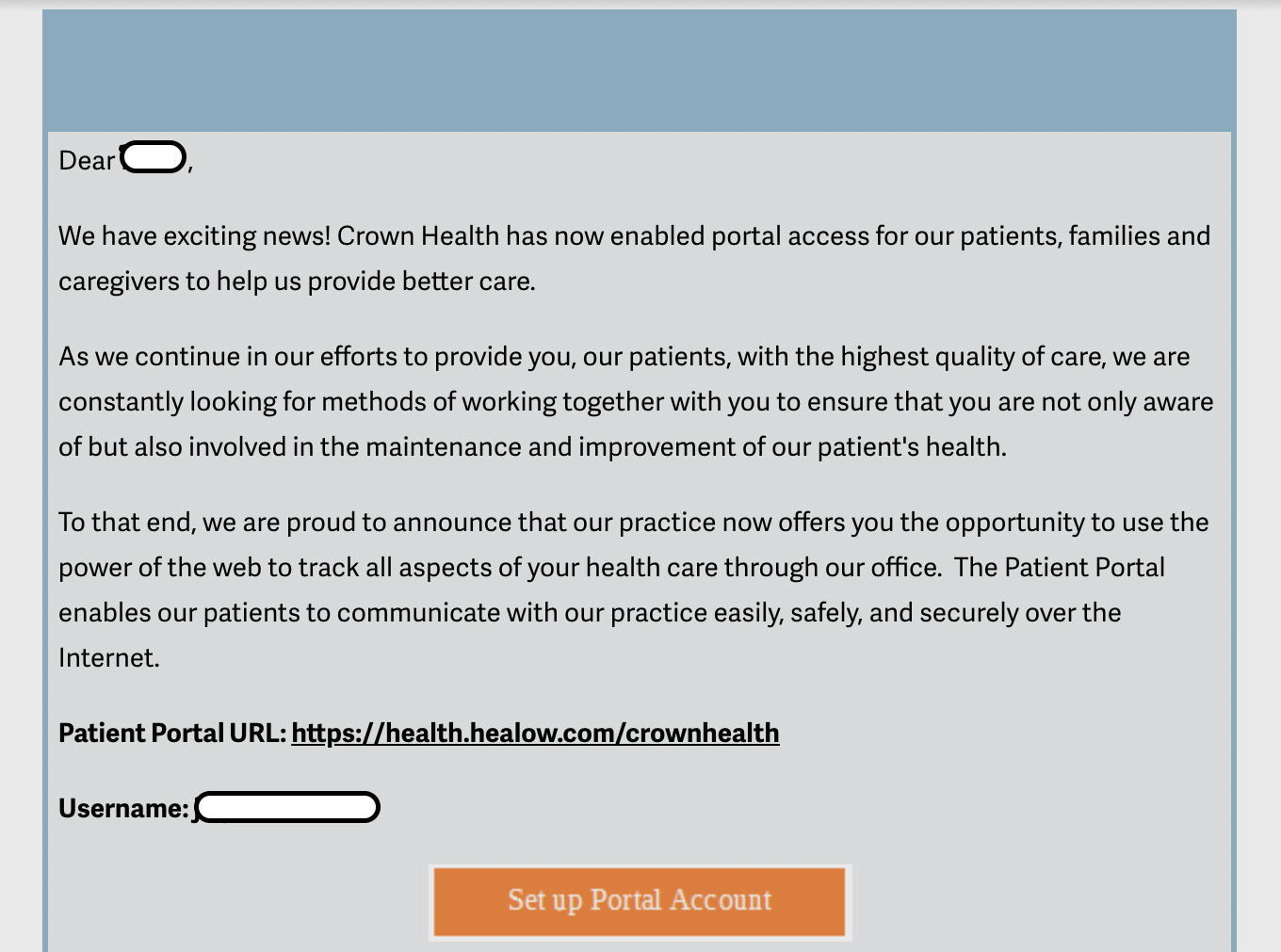
Select the orange dial button to choose a phone number on file to receive a verification code.
Select the orange dial button to choose the method of retrieval for the security code - text message or voice call.
Enter 'Select Code'
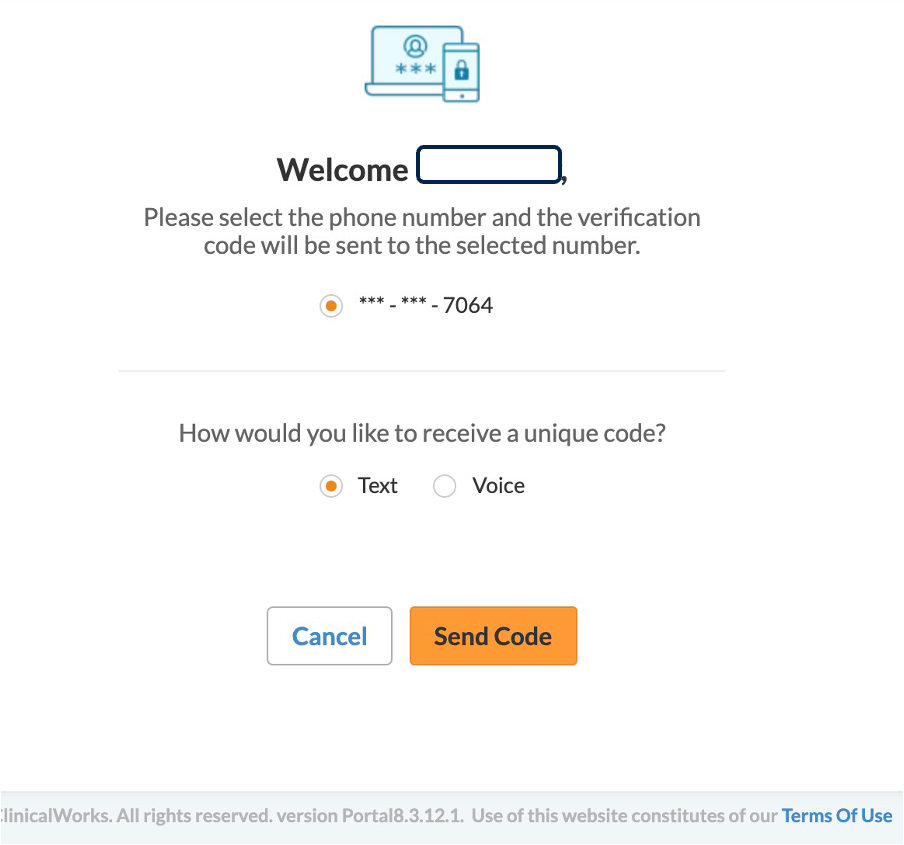
Once the security screen is passed, the system will ask you to enter a new, unique password that you will use to access the portal going forward.
Ensure both entries match and enter 'Next'.
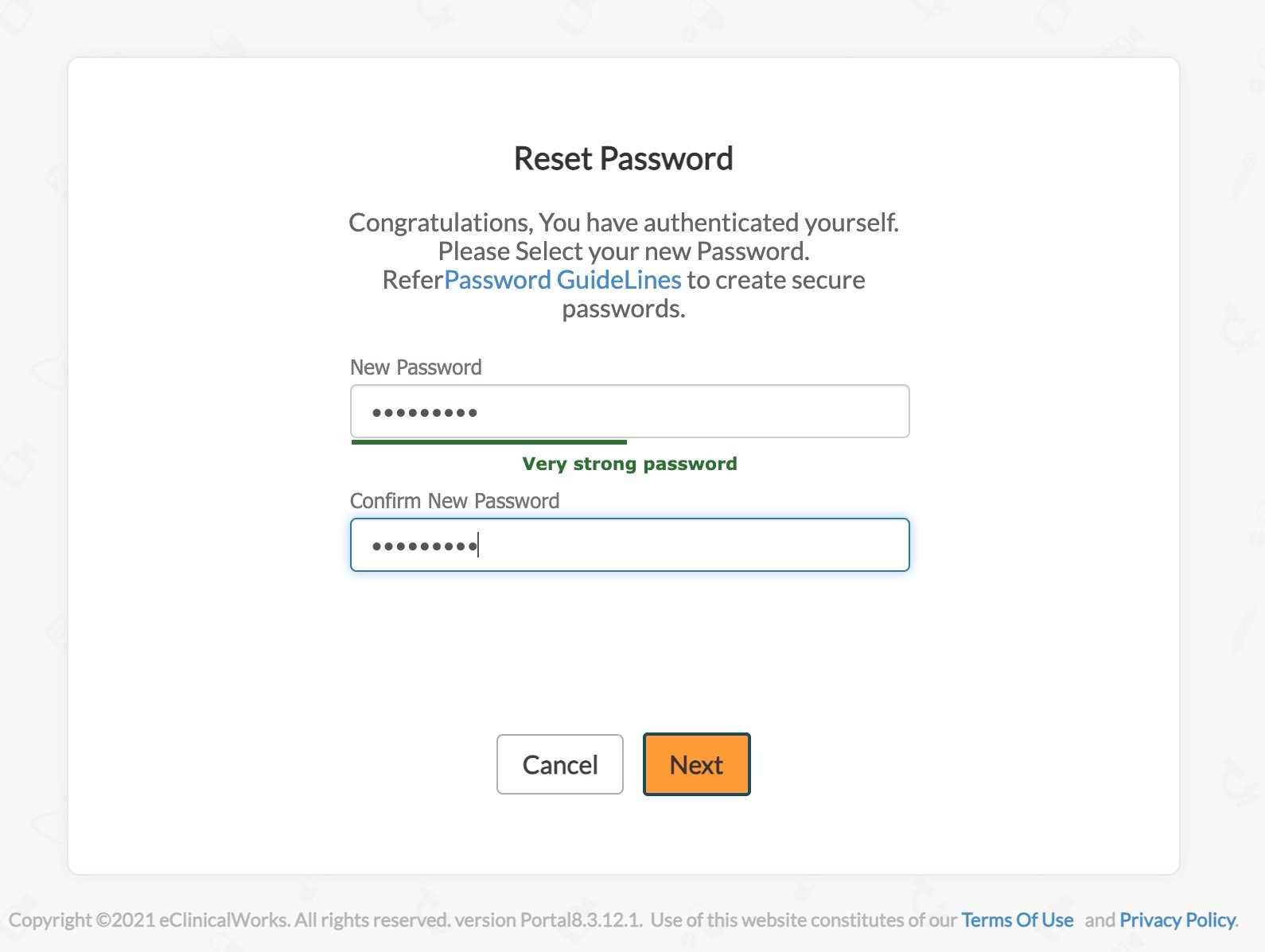
Select BOTH consent forms by clicking the tabs at the top of the text box and checking the box at the bottom. Select 'Agree' after reviewing the consent documentation.
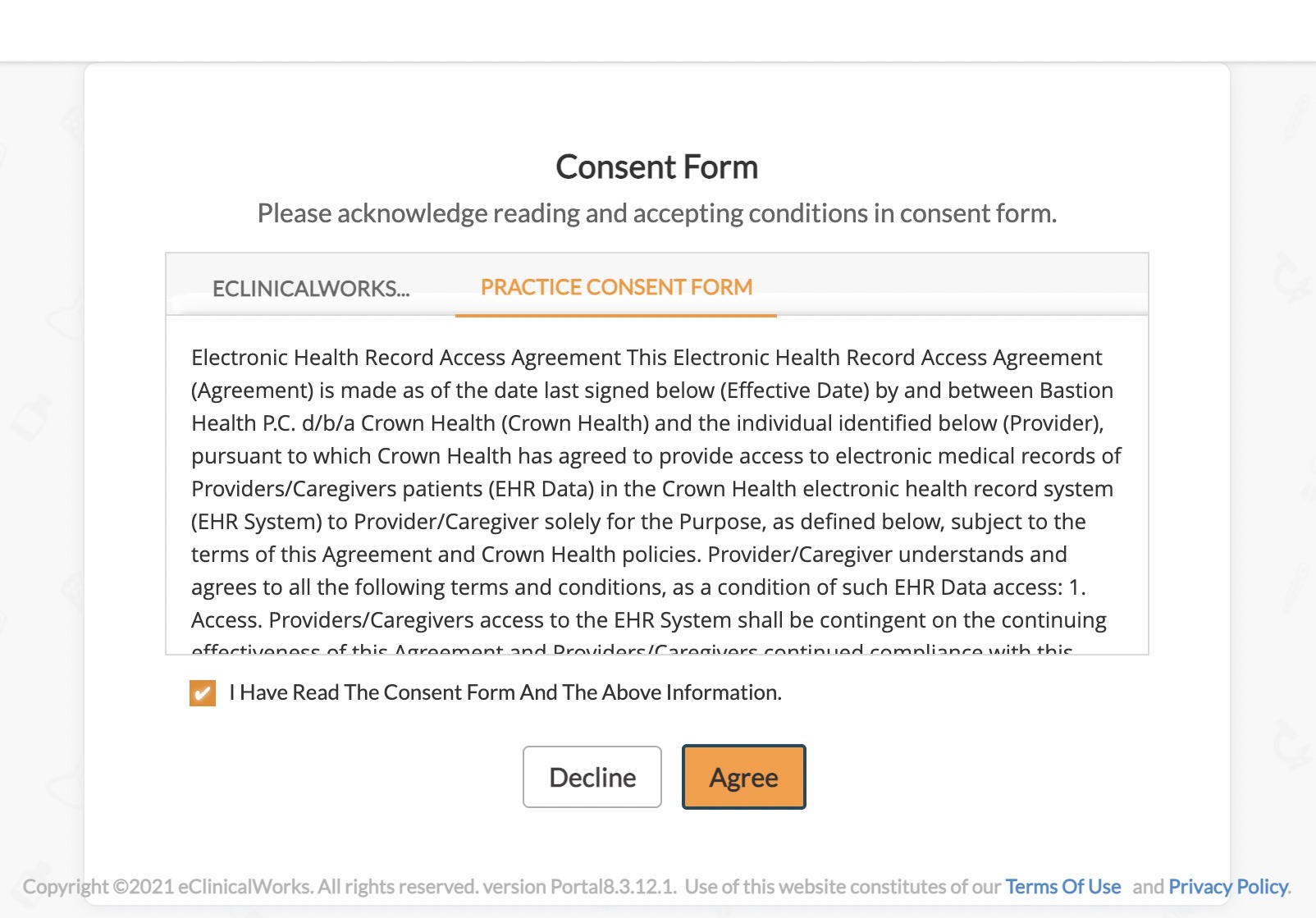
Select 'Messages' on the left hand navigation bar to send a message directly to your care team. When composing a new message, ensure that you select 'Bastion Health PC' under 'Facility'.
Messages sent via Portal are checked daily - our team works hard to ensure messages are reviewed by the provider and answered within 48 hours of receipt.
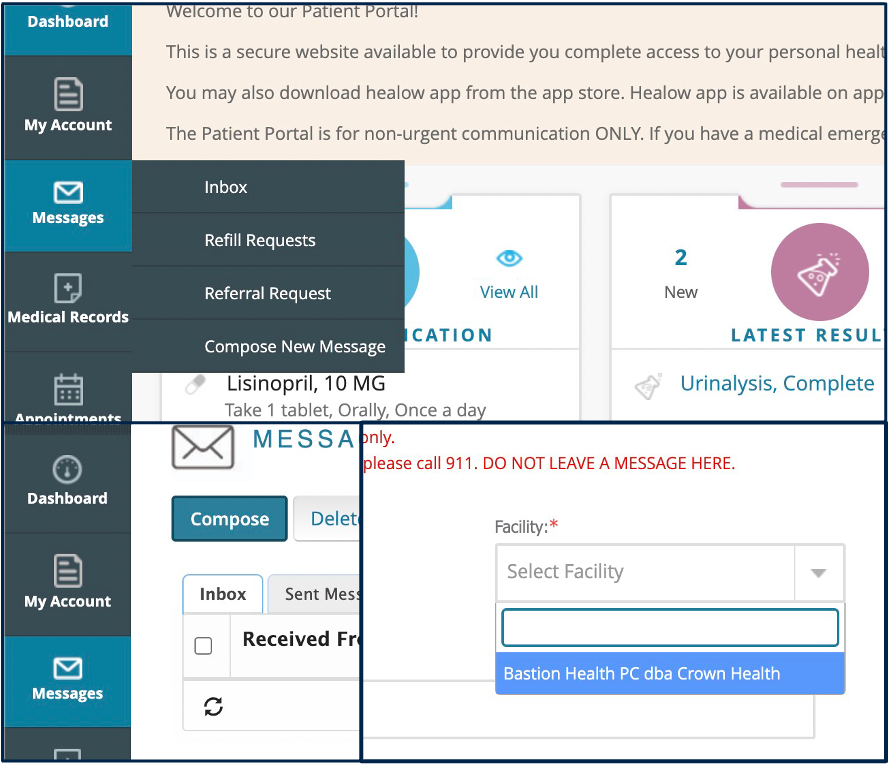
The headline and subheader tells us what you're offering, and the form header closes the deal. Over here you can explain why your offer is so great it's worth filling out a form for.
Remember:
6811 S. 204th Street Suite 280
Kent, WA 98032
Toll-free (888) 674-5871
Fax (206) 694-2291